|
Home
Conference Overview
Conference Committee
Exhibiting & Recruiting
Sponsoring
About Portland

Our Sponsors

Conference Program Conference Program
Presenting at CHI
Exhibitors
Recruiters
Registration
Housing
Student Volunteers

Call For Participation Introduction
Submissions Overview
Archived CFPs
All submissions closed

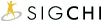

 | Guide to Producing PDF Files If your submission format is PDF, the easiest way to produce this file format is by using Adobe Acrobat. The following instructions apply if you do not own a copy of Adobe Acrobat. You may use any of the following three options instead of using a locally installed copy of Adobe Acrobat. Any one of them will produce PDF files appropriate for your submission. Option 1: Talk to Your System Administrator The easiest, fastest, and most reliable way to create a PDF file is to use tools which are installed and regularly used at your local site. If you have a local system administrator, ask for assistance if you are not familiar with the available tools. These may be commercial software tools (for example, Adobe Acrobat), or one of the other tools described under Option 3. If you do not already have access to a conversion tool, you have two remaining options: using the Adobe free online service to convert your file, or obtaining software to convert Postscript (PS) into PDF. Option 2: Use the Create Adobe PDF Online Service This service converts your file (for example, a Microsoft Word .doc file) directly into PDF. This is the simplest way, using a free service at the Adobe Website that allows you to convert a small number of files for free. This is a convenient procedure, but: - You must register with Adobe.
- You get 5 conversions free. After that, you must register for the service and pay a monthly fee.
- There is the risk that the free service may become overloaded and will not deliver your file in a timely manner — for example, if several hundred CHI submitters try to convert their files at the same time.
How to Convert Your File - Go to the Create Adobe PDF Online site.
- Register for the free trial; you will receive email instructions on how to access the service.
- Select "Convert a file."
- Enter the name of the file you want to convert, and under "Optimization Settings," chose "print" and the security options and delivery method of your choice.
- (For anonymous submissions.) After you receive the PDF file by email, check that it prints correctly and is anonymous. (See your submission category for information on whether your submission must be anonymous.) You will need a tool that can display PDF to check your file. If you do not have one, you can download a free Acrobat Reader.
- Open your PDF file.
- From the "File" menu, Select "Print."
- Check that the printout appears as you would like it to be considered by the reviewers.
- For anonymous submissions, check that the submission is anonymous.
- Submit your paper as directed for your venue.
Option 3: Converting Without External Service This path is more complicated, but you do not have to rely on an external service. Since it is complicated, we recommend that you download the software and try the conversion well in advance of the submission deadline. How to Convert Your File - Produce a Postscript (.ps or .prn) file first. (If you are using LaTeX or another tool that outputs .ps, go to 2 below.)
If you use Word,
- Select the "Print" option.
- Check the "print to file" box.
- Make sure the printer selected is a Postscript printer (check with your system administrator if you are not sure).
- Name the file ("mychipaper.ps")
- Download, install, and use one of the following options:
OPTION A: Ghostview - this is a free product. - Go to http://www.cs.wisc.edu/~ghost.
- Download "GSView 4.4" and "AFPL Ghostscript 8.00" and the user manual, ensuring that you select the correct version for your hardware and operating system.
- Read the user manual (Readme.htm) for installation and use instructions.
OPTION B: Pstill - you must buy a license to use this, but you can try a free download version. - Go to http://www.wizards.de/~frank/pstill.html
- Download the appropriate version for your hardware and operating system.
- Read the user manual for installation and use of the product.

|